OpenHotel Blog
Easily adjust Inventory on OTAs such as Booking.com and Expedia
One of the major reports used by those that do revenue management for a property is the Rate/Availability Overview Report.

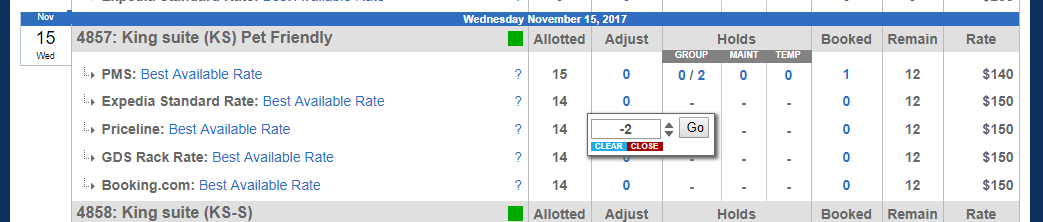
To access this report go to Reports>Rate/Availability Overview from the menu in your admin area.
This report contains a massive amount of data that is vital to the determination of management of your property. If you manage the exposure and availability on the OTAs on a regular basis, this report is your go-to tool.
Let's take a look at what is displayed and how to use this report effectively.

You will find a complete video about each column and exactly what it shows, in your support area. The purpose of this article is to give you an overview of how to adjust your availability and what numbers to look at to make these revenue decisions.
On the screen shot above you will see that there are 15 King Suite rooms. the OTAs have been allotted a maximum of 14 rooms. The report shows you have a group coming for that date and you are holding 2 rooms for them. They have not, however, picked up any of the block yet. You have one room booked and 12 rooms available.
So let's say that for some reason you want to close the OTAs out. Maybe a festival date has been announced or a group calls that is going to take most of your inventory but you have not set up the group yet or you just know it is going to be a very busy weekend. What you do know is that you will not need to sell these rooms on the OTAs. If you know you can sell them directly, why sell them on a channel that is going to charge you a commission, right?
On the Adjust column, the numbers in blue are clickable. When you click on the number in this column you can adjust your inventory on a specific room, on a specific channel for a specific date. Simply click the arrow to reduce (or increase) the inventory on any channel.
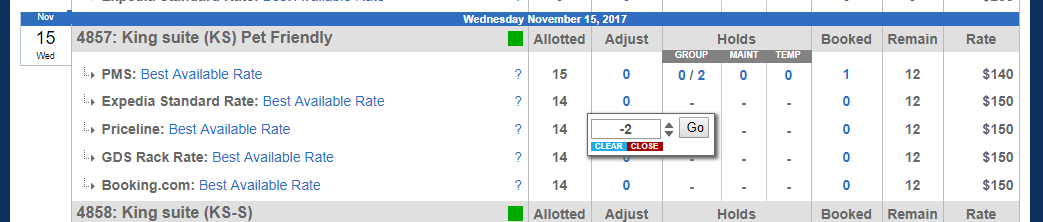
This report not only shows you the exact status on any specific day but also gives you the ability to maximize your revenue quickly and easily.
